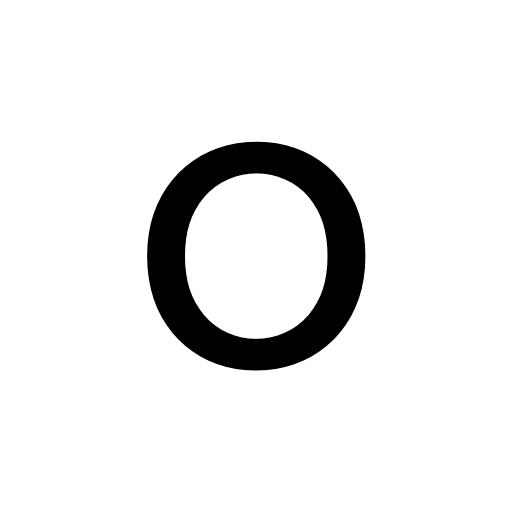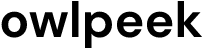Battery drain issues are a common problem that iPhone users may encounter after updating their devices to the latest iOS version. If you’ve recently updated to iOS 16.4.1 and noticed that your iPhone‘s battery is draining quickly, you’re not alone. Fortunately, there are several steps you can take to fix this problem and extend your iPhone’s battery life. In this guide, we will provide you with some troubleshooting tips to address the iOS 16.4.1 battery drain issue on iPhone 14, 13, 12, and 11.
Check Battery Usage Stats
The first step in fixing battery drain issues is to identify which apps or processes are consuming the most power on your iPhone. Go to Settings > Battery > Battery Usage to check the battery usage stats. Look for any apps or processes that are using an unusually high amount of battery and consider closing or uninstalling them if they are not necessary.
Update Apps
Outdated apps can sometimes cause battery drain issues, especially after a major iOS update. Make sure all your apps are up to date by going to the App Store > Updates and installing any available updates. This can help ensure that your apps are optimized for the latest iOS version and may help fix any compatibility issues that could be causing battery drain.
Disable Background App Refresh
Background App Refresh is a feature that allows apps to refresh their content in the background even when you’re not using them. However, it can also consume a significant amount of battery power. To disable Background App Refresh, go to Settings > General > Background App Refresh and toggle off the switch.
Adjust Display and Sound Settings
Display and sound settings can also impact battery life on your iPhone. Reduce screen brightness by going to Settings > Display & Sound > Brightness and Sound and adjust the brightness slider to a lower level. You can also disable system sounds and haptic feedback by going to Settings > Display & Sound > Sound and toggling off the switches for Keyboard Clicks, Lock Sound, and Vibrate on Touch.
Turn off Location Services
Location Services is another feature that can consume a significant amount of battery power as it uses GPS to track your location. To turn off Location Services, go to Settings > Privacy > Location Services and toggle off the switch. You can also choose to enable it only for specific apps that require it, rather than allowing it for all apps.
Reset Network Settings
Resetting network settings can help fix any network-related issues that could be causing battery drain on your iPhone. Go to Settings > General > Reset > Reset Network Settings and confirm the action. Note that this will reset all network-related settings, including Wi-Fi, Bluetooth, and Cellular data, so you’ll need to re-enter your Wi-Fi passwords and reconnect Bluetooth devices after the reset.
Disable Push Email
Push email is a feature that automatically pushes new emails to your device as they arrive. While it can be convenient, it can also consume a significant amount of battery power, especially if you have multiple email accounts set up. To disable push email, go to Settings > Mail > Accounts > Fetch New Data and toggle off the switch for Push. You can choose to fetch new data manually or at specific intervals to save battery life.
Enable Low Power Mode
Low Power Mode is a built-in feature in iOS that helps reduce power consumption by disabling certain features and optimizing performance. When your iPhone’s battery level reaches 20% or lower, you will be prompted to enable Low Power Mode, or you can manually enable it at any time by going to Settings > Battery > Low Power Mode and toggling on the switch. Keep in mind that enabling Low Power Mode may temporarily disable some features such as background app refresh, mail fetch, and automatic downloads, but it can significantly extend your iPhone’s battery life.\
Reset All Settings
If none of the above steps work, you can try resetting all settings on your iPhone. This will reset all settings to their default values, including network settings, display and sound settings, privacy settings, and more. Go to Settings > General > Reset > Reset All Settings and confirm the action. Note that this will not erase any data on your iPhone, but you will need to reconfigure your settings after the reset.
So if you’re facing battery drain issues on your iPhone running iOS 16.4.1, there are several steps you can take to fix the problem. Start by checking battery usage stats, updating apps, disabling unnecessary features, adjusting display and sound settings, and resetting network settings. If the issue persists, you can try enabling Low Power Mode, resetting all settings, or even downgrading iOS.
If you’re unsure about any of these steps, it’s always a good idea to contact Apple support or seek professional assistance. With these troubleshooting tips, you can hopefully resolve the iOS 16.4.1 battery drain issue and enjoy extended battery life on your iPhone 14, 13, 12, or 11.